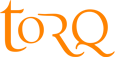What are cookies and how do they work?
A cookie is a text file containing information that can be remembered by a web browser between pages. When an individual uses a web browser to access the internet their browser can create cookies which are stored on the user’s computer. Cookies are not programs and therefore cannot contain viruses or other malicious software. They are purely a string of text and numbers.
Session cookies only last during a single visit. When you close your web browser the session cookie information is automatically removed from your computer.
Persistent cookies are stored by the user’s web browser even when the web browser has been closed, so that the next time a user goes back to the website that originally set the cookie, the web site can read information back from the cookie.
Persistent cookies have an expiry date which controls when they are automatically deleted. This can be anything from a few minutes to several years, depending on your own browser settings.
The TORQ website uses session cookies for two purposes:
Two session cookies are set that temporarily store a unique identifier for each visitor to the website. This identifier is a random series of letters and numbers and doesn’t contain any personal or identifiable information. It is used to help count the number of visitors to the TORQ website.
Two cookies are set by the computer systems that run the TORQ website. These cookies are used as part of the process of sending web pages to the user’s web browser and are essential – no website using Microsoft technology will work without these cookies.
TORQ use persistent cookies for the following purposes:
Google Analytics is a system used by many website to record information about who visits a website. Google set six different cookies with expiry dates ranging from 30 minutes to 2 years. These cookies are used mainly to differentiate between first time visitors to a website and repeat visitors. They also allow us to ensure our website performs as well as possible for our users.The cookies are able to collect an anonymous customer number when a user is logged into the website, allowing our backend systems to ensure accuracy of Google Analytics data and help us ensure website experience remains relevant across devices. They do not contain any personally identifiable information. You can find out more about how Google use cookies at https://www.google.co.uk/policies/privacy/ (English only)
TORQ use their own cookies to remember which items a customer has put into their basket. By using a persistent cookie for this, a customer can close their web browser and come back to the TORQ website subsequently and still be able to access items that had been put into their shopping basket on a previous visit. This cookie is essential for the functioning of the TORQ website as without it customers would be unable to place items into the shopping basket. The cookie lasts for 1 year but is cleared once an order has been placed.
A number of persistent cookies are also set by the computers that run the TORQ website. These cookies are solely used to record technical information necessary for our web servers to work properly. No personally identifiable information in stored in these cookies.
Further information
If you have any further questions about how we use cookies please Contact Us.
How to delete your browser cookies – Firefox
- Select Tools and then Options to get to your settings.
- Click Privacy and then remove individual cookies where it will open another window on your screen.
- You can then select to delete individual cookies or all cookies on your browser.
- To change your settings for your browser history and cookies, please select Use custom setting for history from the drop down box.
- You can then choose your preferences for browser history and cookies by using the tick boxes and the drop down box. Click OK and your settings will save!
How to delete your browser cookies – Internet Explorer
- Select Tools, Internet Options and on the small window you will see the Delete button. Clicking this will bring up the next window.
- Tick the options relevant and then Delete. On the previous window from step 1 you can then click OK to apply and close.
- You can set your browser to delete history and cookies every time you close your browser by ticking Delete browsing history on the window from step 1.
How to delete your browser cookies – Google Chrome
- Click the menu button on the right of your address bar and go to History. This will open a new tab to show your settings.
- You can then click Clear browsing data.
- Tick the boxes that you want to apply and then Clear browsing data to confirm.
How to delete your browser cookies – Safari
- Open Safari if it is not already open.
- Choose Safari > Preferences, and then click Privacy.
- Click Details.
- Select one or more website that stores cookies, and then click Remove or Remove All.
- When you finish removing websites, click Done.